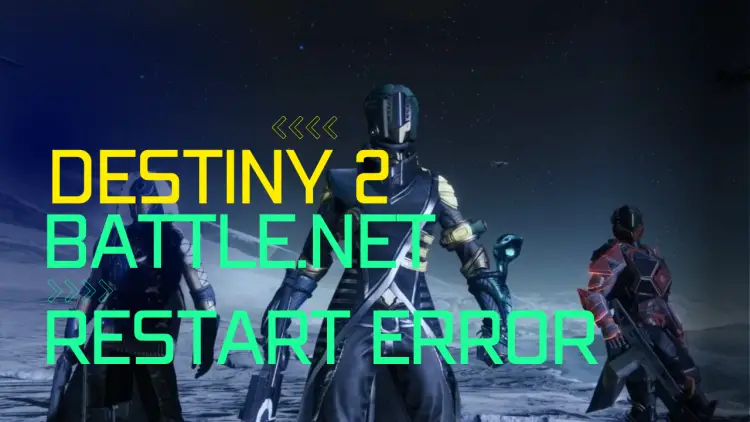While playing Destiny 2 game, you may end up facing “You must restart the application using Blizzard’s Battle.net”. Most often this type of error occurs when you launch Destiny 2 or you are in the middle of the gameplay. Usually, this type of error happens after Battle.net goes through the latest update. But there could be other possible reasons for this error to show up.
We’ve listed some of the possible reasons and laid out some solutions to get rid of this error.
Causes and Fixes to Eliminate Destiny 2 You Must Restart the Application Using Battle.net
Here’s what we’ve found so far:
1- Running Destiny 2 as an Administrator:
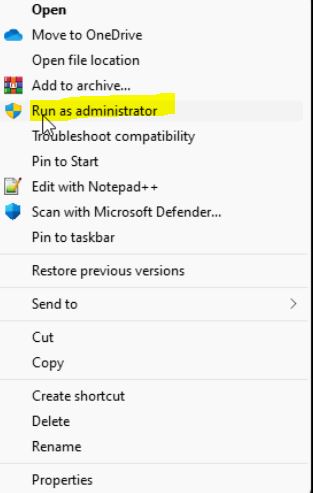
Once you get the error, try to close the game and relaunch it as an Administration. Sometimes, a new update can overwrite the access to players and settings that you previously saved in Destiny 2.
So, running the game as an administrator would give you all privileges again. Simply right-click on the “Destiny 2” game and then click on the “Run as Administrator” option.
If this doesn’t help in troubleshooting the error, then it’s time to move to the next solution.
2- Scanning and Repairing Battle.net Application
This is the most working solution to fix the Battle.net Destiny 2 game crash error. The error itself suggests that the issue is caused by the Battle.net application. So, we can scan and repair this application to avoid getting this error in the future.
It could be due to the outdated cache or files that Battle.net is trying to access after the recent update. So, we have to get rid of these files to make things normal.
Before running the scan and repairs, you’ll need to delete the files listed below. You can find them in C:\ProgramData\ folder. Make sure you selected the “Show hidden files” option from the top menu.
%PROGRAMDATA%\Battle.net
%APPDATA%\Battle.net
%LOCALAPPDATA%\Battle.net
%APPDATA%\Bungie\DestinyPC
Delete all of the above files and try to launch Blizzard Battle.net. If you are having issues finding the above files, then you can simply navigate to C:\ProgramData\ and search for Battle.net, then delete it.
Now run Blizzard Battle.net from the desktop and try to update the game. This method is also shared by the battle.net support page.
3- Closing Processes in Tasks Manager
Once you have done step 2, it’s time to open up the Task Manager by pressing Ctrl + Shift + Esc together. Once the Task Manager shows up, navigate to the “Processes” tab and kill the Blizzard process. You can simply select it and then click on “End Task“
4- Resetting Password
This is the least possible solution that can fix this error. But sometimes game servers can have difficulties identifying players resulting in errors. Resetting your Battle.net password could help you fix the Destiny 2 game crash error.
After setting a new password, you can simply launch the game from the Battle.net icon on your desktop.
5- Slow Battle.net Servers
Sometimes, the “You must restart the application using Blizzard’s Battle.net” could be due to the busy servers. A lot of traffic can slow down the servers and result in game crash issues. Just wait for some time and relaunch the game to see if this solves the issue.
6- Uninstalling Battle.net Application
If the above methods don’t work, try to uninstall the Battle.net application from the Control Panel. You can also use the CCleaner to remove all the files related to Battle.net.
After you have uninstalled the application, reinstall the lat Battle.net on your computer. Now relaunch Battle.net, and see if it solves the issue.
7. Contact Support
If none of the above methods works, then it there could be something wrong from the Battle.net development side. You can simply contact them on their forum to know the real issue.
The Bottom Line
Finally, these were some of the possible causes and fixes to troubleshoot the Destiny 2 “You must restart this application using battle.net” error. Follow each step and hopefully you’ll get rid of this problem.

Hi, this is Masab, the Founder of PC Building Lab. I’m a PC enthusiast who loves to share the prior knowledge and experience that I have with computers. Well, troubleshooting computers is in my DNA, what else I could say….