How to Stream Switch to PC without Capture Card?
Streaming Nintendo Switch video games on social platforms is becoming more common these days. Many gamers use a “capture card” to connect to Nintendo Switch for streaming games on a PC. Streaming through a capture card is the most reliable option to have right now, but what if you don’t have access to a capture card? Will it be possible for you to connect Switch to your PC or laptop without a capture card?
Yes, there are other resources that you can use to link Switch to your PC for playing games. But keep one thing in mind, connecting your Nintendo Switch console to your desktop would still need some sort of hardware. Be aware that excluding the capture card would result in a bit lower graphics quality.
What is a Capture Card?
In simple words, a capture card is a device used to record video and audio from another device or source. The role of a capture card is to receive, encode, and forward video signals to your PC for the purpose of streaming or recording.
So before wasting more time, let’s dive in
Most Effective Methods to Connect Switch to PC/Laptop and Stream without a Capture Card
Below are the two most common methods to follow:
Method 1: Connecting Switch to PC via Xbox One Console
Yes, you can use Xbox One as a medium to create a link between your Nintendo Switch console and your computer. If you already own an Xbox One console, then this method would save you a few bucks that you may end up buying a capture card.

Things you’ll need:
- Nintendo Switch Dock
- Xbox One Console
- PC or Laptop
- HDMI & Ethernet Cable
Switch Dock is essential to create a link between your Nintendo Switch console and Xbox One via HDMI cable. And then we would need a PC to install the streaming application and play games.
Procedure:
- Step 1: Connect your Nintendo Console to Dock.

- Step 2: Now we’ll need to create a connection between our Nintendo Switch Console and Xbox One. Take an HDMI cable, and plug one end into the Dock and another end into the Xbox One console. Don’t forget to power on your Nintendo Switch console.

- Step 3: Now run the OneGuide application on your Xbox One console. Further on, connect your Xbox One to your PC or Laptop.
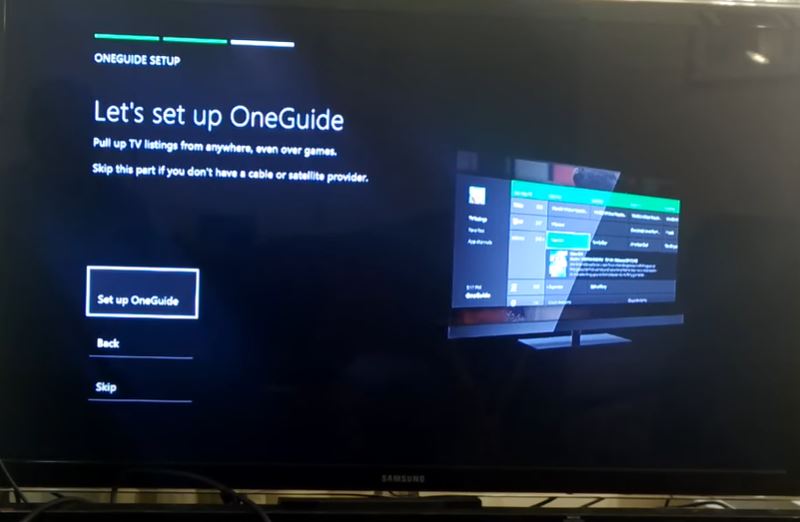
- Step 4: Now you have to install Xbox apps software on your computer. Once you download and install it, open the application and select Xbox One. Now with the help of your previous setup, you’ll see your Nintendo screen showing up on your PC.
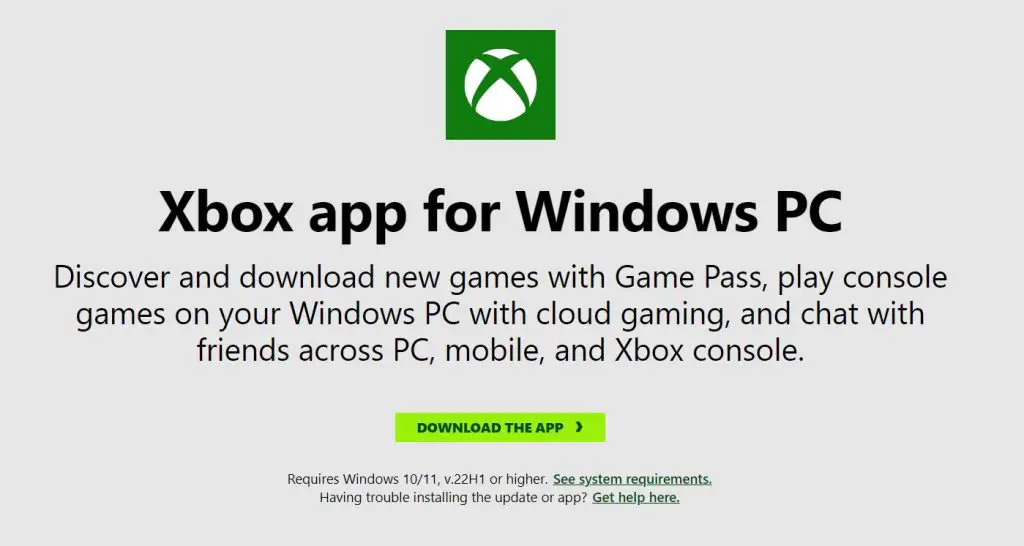
- Step 5: You can use any reliable streaming application to go live on any social media platform. We recommend going with OBS Studio, ShareX, XSplit Broadcaster, or Lightstream Studio.
By the time of writing this article, Microsoft may have stopped support for the OneGuide application. If you have an older version of OneGuide on your computer, try it and see if works out. Or else, you can go with the other method mentioned below:
Method 2: Using Streamlabs (Widely-Used)
Might you have heard about Streamlabs? If not, well this is the most popular broadcasting tool used by gamers to stream their content. It’s a great tool to use, especially if you want to stream Switch games without a capture card.
Moreover, it’s highly compatible with famous platforms like Discord, Twitch, Facebook, and YouTube.
Things you’ll need:
- Phone (Android or iOS)
- Mobile mount
- Streamlabs application
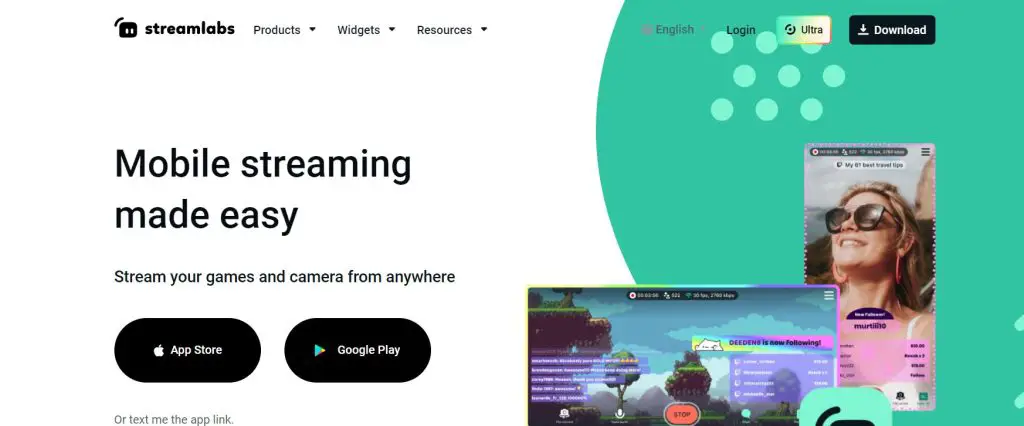
Procedure:
- Step 1: Download and install the Streamlabs application on your phone. You can visit the official website of Streamlabs or you can download it directly from PlayStore (Android users) or App Store (iOS users).
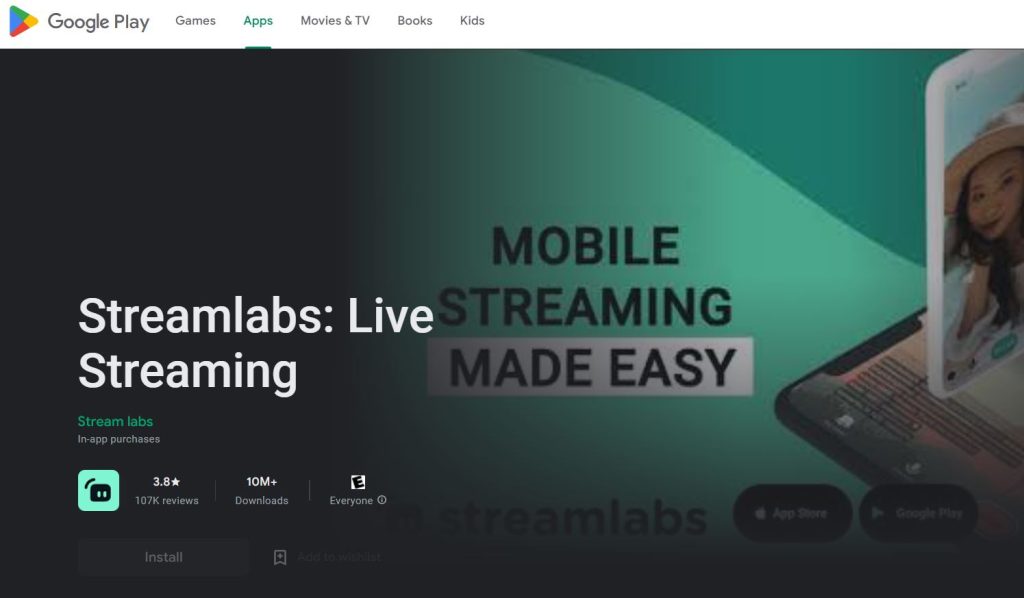
- Step 2: Once you open the application, give it access to your camera and microphone. Make sure you give the all-time camera and microphone permission to this application.
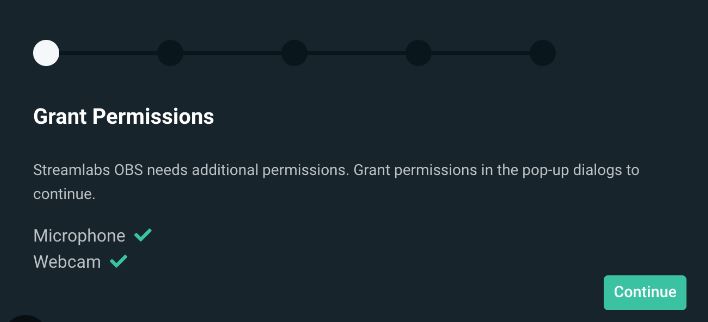
- Step 3: After customizing the layout part of your application, you’ll enter the main application. At this go to “Broadcast settings” and choose your preferred Bitrate and Resolution.
- Step 4: As far as the bitrate is concerned, Streamlabs recommends starting with a 4500kbps bitrate for live streaming. Streamlabs also has a built-in Dynamic Bitrate feature that automatically adjusts the bitrate in order to prevent frame loss during a live stream. 720p would be a good start to see how the streaming reacts to your internet data transfer rate. If you are using a high-speed internet connection, then you may go for a higher resolution as well.
- Step 5: Now turn on the Switch and leave your mobile phone on a mount or tripod. At last, select the Red button for streaming your content.

READ ALSO: Is a laptop considered a PC: the distinctions and similarities
Conclusion
Finally, these were the two most working methods to stream without a capture card. The first method we’ve discussed is more reliable but needs you to have an Xbox One console on your desk.
Moreover, the ended support for the OneGuide application from Microsoft makes that method more difficult for new gamers.
Using Streamlabs OBS software, you can stream Switch without a capture card, but you’ll have to sacrifice for higher-quality visuals. Most often you’ll be limited to 30fps at 720p resolution.
FAQs
Do you always need a capture card to stream with Switch?
No, you can also stream your Nintendo Switch games without a capture card. You can do this either by using Xbox One acting as a capture card or you using Streamlabs OBS to launch your streams.
Can you connect Nintendo Switch to a PC?
Yes, you can easily connect the Nintendo Switch to a PC via an HDMI cable.
How do I connect my Nintendo Switch to my computer via USB?
You’ll need a USB-C cable to connect your Nintendo Switch to your computer. You can find the USB-C connector at the bottom of your Nintendo console. When connecting your console to a PC without a dock, you’ll need a USB-C to HDMI converter.
How to connect Nintendo Switch to a PC with HDMI?
Using the HDMI cable is the easiest method to connect your Nintendo to your PC. To do this, you’ll have to make sure there’s an HDMI port on your laptop or PC.
Once you find the HDMI port, plug one end of the cable into the HDMI port on your PC and the other end into the Nintendo Switch.
How to Record on Switch without Capture Card?
The most convenient way to record Switch gameplay is via a dedicated “Capture Button” on the Joy-Con. Just press and hold the capture button during your gameplay and it would record for 30 seconds.


Hi, this is Masab, the Founder of PC Building Lab. I’m a PC enthusiast who loves to share the prior knowledge and experience that I have with computers. Well, troubleshooting computers is in my DNA, what else I could say….

