The squeaking-spinning noise on your hard drive indicates that there’s something that needs to be addressed. Maybe your hard drive is getting old and the mechanical parts inside it are making that screeching sound. Weird sounds coming out of your hard drive is a clear indication that your hard drive is about to fail or requires maintenance.
But before you do anything, you have to know what type of sound is coming out of your hard drive. Normally, mechanical hard drives make a soft clicking sound when navigating to the required set of data. So, if you hear a faint or muted clicky sound coming out of your hard drive, then it’s normal and this happens with most hard drives.

Whereas if you hear squeaking, screeching, or grinding noises coming out of your hard drive, then your hard drive is failing,
Hard Drive Sounds & Their Potential Indications
Below are some of the most common hard drive sounds and their potential reasons that I’ve rounded up from the Datacent database.
| Sound | Indication |
|---|---|
| Clicking | Possibly a head or arm failure |
| Grinding | It could be a mechanical failure or damaged platters |
| Whirring | Normal operation or motor issues |
| Buzzing | Maybe a faulty motor or power supply issue |
| Beeping | Hard drive overheating, power issues, or failing electronics |
| Ticking | Hard drive read/write head issue or misalignment |
| Screeching | Hard drive motor failure or spindle issues |
| Squeaking | Deteriorating bearing or mechanical stress |
| Silence | No power or connection failure |
| Humming | Normal operation or motor vibrations |
Reason Why Your Hard Drive Making Squeaking-Spinning Noise
In most cases, the squeaking-spinning noise on your hard drive is related to failing mechanical parts. As a mechanical hard drive is made up of a lot of moving parts like bearings, disk platter, read-write heads, etc, there are higher chances that these parts get misaligned or become ineffective over time.
If you often hear squeaking sounds coming out of your hard drive, then your hard drive’s bearings are deteriorating. These bearings are responsible for the smoother movement of the drive’s spindle.
If you access files on your hard drive every day for a longer period of time, then the hard drive bearings have to do a lot of job in moving that spindle. Therefore, the bearings may wear out or become ineffective, resulting in squeaky noise coming out of your hard drive.

Furthermore, excessive vibrations or drops can misalign the read/write headers which then slide against the platter (disk surface) on your hard drive resulting in a squeaky sound.
So you should never ignore these sounds as these are the early indications that the mechanical parts on your hard drive are about to fail sooner or later. So you have to take strict actions to prevent any further damage to your hard drive or you may lose your important data.
What to Do When Your Hard Drive is Making Squeaky Noises
Here’s what you need to do:
Backup Your Data
As you know that there’s something wrong with your hard drive, the first thing you need to do before doing anything else is to back up your important data. It’s better if you periodically back up your data once a week or a month.
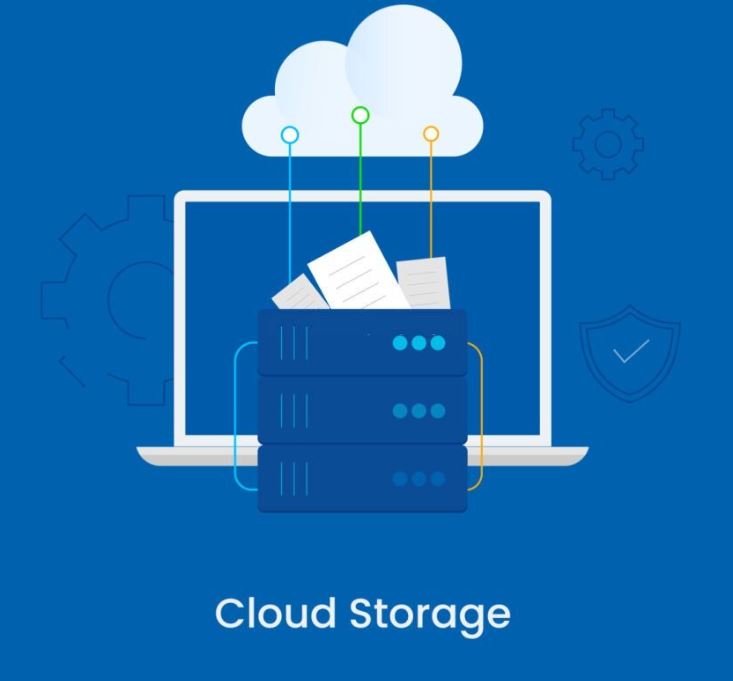
You can create a backup by moving all the data to an external hard drive, or you can simply upload it on OneDrive or Google Cloud storage. Most users adopt the cloud storage method as it’s free and you can download your data from anywhere and anytime you want.
Troubleshooting
Once you have created a data backup, it’s time to start the troubleshooting process:
Let me tell you one thing, there’s nothing you can do if the mechanical parts of your hard drive are failing or have failed. The only solution is to replace those failing parts or get a new hard drive.
However, you can enhance the life span of your hard drive if you follow the steps discussed below:
Step 1: Disconnecting the Hard Drive
So, the first thing you need to do is to turn off your computer and then disconnect your hard drive. Remove the SATA or any power cable connected to your hard drive and then take it out of your drive bay/cage.
Step 2: Clean the Drive
Once you have completely removed the hard drive from the system, it’s time to clean your hard drive. Over time, dust and debris can settle on the exterior of your hard drive, which can then overheat your hard drive.

You can also clean the interior of your hard drive, but I don’t recommend this to you unless you don’t have enough knowledge about how to delicately handle a hard drive.
An increase in temperature on a hard drive can sometimes result in beeping or squeaky noises as well. Therefore, using a can of compressed air or an anti-static brush to clean your hard drive can help in maintaining the temperature of the drive.
Step 3: Plugging Back Hard Drive & Running the Diagnostic
Once you have cleaned the hard drive, it’s time to put it back in your system and connect all the necessary cables to it. Make sure there are no loose cables attached to your hard drive before you start your computer.
Now install a reliable hard drive diagnostic tool like HDD Scan to check your hard drive for any errors or bad sectors.
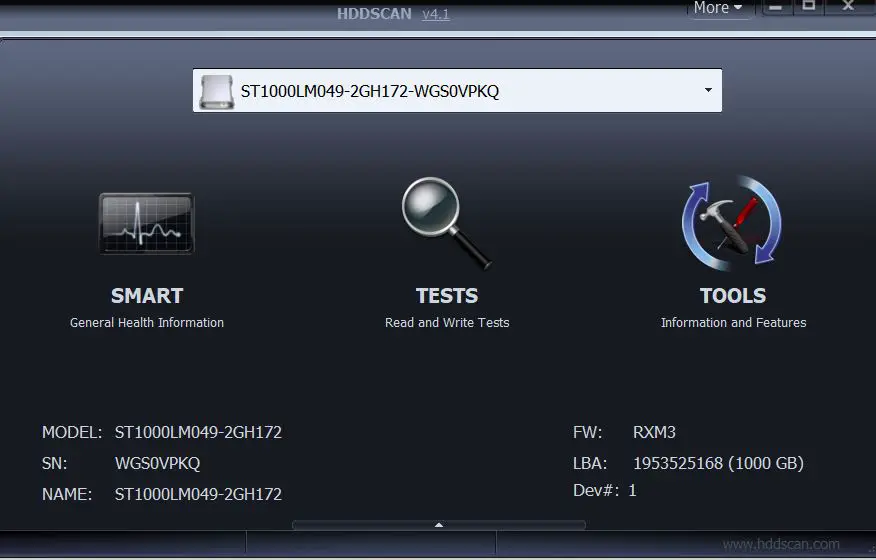
Keep in mind that the hard drive diagnostic tool will only point out the bad sectors and in some cases any mechanical issues related to your hard drive, this isn’t the permanent solution for the squeaky-spinning sounds popping out of your hard drive.
Also, the diagnostic software will prevent Windows from reading/writing the affected area of your hard drive, this can result in temporary relief from the squeaky noises on your hard drive.
Step 4: Testing Hard Drive on Other PC
Just to make sure that the noises coming out of your hard drive are native to the drive and not to the computer, I’ll recommend using your drive on another PC. If the squeaking-spinning noise still persists when using a hard drive on another computer, then there’s a serious issue with your hard drive.
Step 5: Replace Your Hard Drive
If Step 4 is verified and the problem lies with your hard drive, then the last thing you can do is replace your hard drive.
Now most users will say that why not fix the mechanical parts like spindles or bearings that are causing the issue? Well, replacing the moving parts on a hard drive is not an easy task. On top of all, it requires technical knowledge to replace any failing parts on storage drives.
I know that the squeaky sound on a hard drive is related to a worn bearing or maybe the read/write heads sliding over the platter surface in a hard drive. But replacing a bearing on a hard drive is a delicate task and should be done by technicians who have expertise in repairing a hard drive.
Step 6: Seeking Professional Help
If the above-mentioned methods don’t help you in whispering the squeaky noise on your hard drive and you also don’t want to replace your hard drive, then it’s time to get technical assistance.
Firstly, if your hard drive is within the warranty period and you hear strange noises coming out of it, then it’s better to claim the warranty and get a new hard drive.
If the warranty period of your hard drive is expired, then get professional assistance from the recovery specialists or computer repair technicians to fix your hard drive.
Conclusion
The squeaking-spinning noises coming out of your hard drive relate to mechanical issues like worn-out bearings or misaligned read/write header. If squeaking noises on your hard drive are frequent, then you should create a backup of your data.
The only permanent solution to this is to replace the failing mechanical parts on your drive or to replace your hard drive completely.
I highly emphasize creating regular backups of your data to prevent any data loss. Once some sort of noises start coming out of your hard drive, they usually end up in the death of your hard drive after some time.
So, regularly backing up your data gives some sense of security if something goes wrong with your hard drive. You can also seek professional assistance from computer technicians to get your hard drive fixed.
To be honest, I’m against opening the hard drive for any repair purposes. Once a drive is opened, it never works like before and there are more chances of its failure at a given time. With that being said, I’ll advise you to create and backup of your data and then move that data to a new hard drive.

Hi, this is Masab, the Founder of PC Building Lab. I’m a PC enthusiast who loves to share the prior knowledge and experience that I have with computers. Well, troubleshooting computers is in my DNA, what else I could say….


